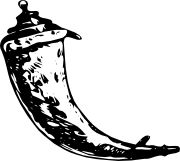Testing Flask Applications¶
Something that is untested is broken.
Not sure where that is coming from, and it’s not entirely correct, but also not that far from the truth. Untested applications make it hard to improve existing code and developers of untested applications tend to become pretty paranoid. If an application however has automated tests you can savely change things and you will instantly know if your change broke something.
Flask gives you a couple of ways to test applications. It mainly does
that by exposing the Werkzeug test Client class to your
code and handling the context locals for you. You can then use that with
your favourite testing solution. In this documentation we will us the
unittest package that comes preinstalled with each Python
installation.
The Application¶
First we need an application to test for functionality. For the testing we will use the application from the Tutorial. If you don’t have that application yet, get the sources from the examples.
The Testing Skeleton¶
In order to test that, we add a second module ( flaskr_tests.py) and create a unittest skeleton there:
import unittest
import flaskr
import tempfile
class FlaskrTestCase(unittest.TestCase):
def setUp(self):
self.db = tempfile.NamedTemporaryFile()
self.app = flaskr.app.test_client()
flaskr.DATABASE = self.db.name
flaskr.init_db()
if __name__ == '__main__':
unittest.main()
The code in the setUp function creates a new test client and initialize a new database. That function is called before each individual test function. What the test client does for us is giving us a simple interface to the application. We can trigger test requests to the application and the client will also keep track of cookies for us.
Because SQLite3 is filesystem based we can easily use the tempfile module
to create a temporary database and initialize it. Just make sure that you
keep a reference to the NamedTemporaryFile around (we
store it as self.db because of that) so that the garbage collector does
not remove that object and with it the database from the filesystem.
If we now run that testsuite, we should see the following output:
$ python flaskr_tests.py
----------------------------------------------------------------------
Ran 0 tests in 0.000s
OK
Even though it did not run any tests, we already know that our flaskr application is syntactically valid, otherwise the import would have died with an exception.
The First Test¶
Now we can add the first test. Let’s check that the application shows
“No entries here so far” if we access the root of the application (/).
For that we modify our created test case class so that it looks like
this:
class FlaskrTestCase(unittest.TestCase):
def setUp(self):
self.db = tempfile.NamedTemporaryFile()
self.app = flaskr.app.test_client()
flaskr.DATABASE = self.db.name
flaskr.init_db()
def test_empty_db(self):
rv = self.app.get('/')
assert 'No entries here so far' in rv.data
Test functions begin with the word test. Every function named like that
will be picked up automatically. By using self.app.get we can send an
HTTP GET request to the application with the given path. The return
value will be a response_class object. We can now
use the data attribute to inspect the
return value (as string) from the application. In this case, we ensure
that 'No entries here so far' is part of the output.
Run it again and you should see one passing test:
$ python flaskr_tests.py
.
----------------------------------------------------------------------
Ran 1 test in 0.034s
OK
Of course you can submit forms with the test client as well which we will use now to log our user in.
Logging In and Out¶
The majority of the functionality of our application is only available for the administration user. So we need a way to log our test client into the application and out of it again. For that we fire some requests to the login and logout pages with the required form data (username and password). Because the login and logout pages redirect, we tell the client to follow_redirects.
Add the following two methods do your FlaskrTestCase class:
def login(self, username, password):
return self.app.post('/login', data=dict(
username=username,
password=password
), follow_redirects=True)
def logout(self):
return self.app.get('/logout', follow_redirects=True)
Now we can easily test if logging in and out works and that it fails with invalid credentials. Add this as new test to the class:
def test_login_logout(self):
rv = self.login(flaskr.USERNAME, flaskr.PASSWORD)
assert 'You were logged in' in rv.data
rv = self.logout()
assert 'You were logged out' in rv.data
rv = self.login(flaskr.USERNAME + 'x', flaskr.PASSWORD)
assert 'Invalid username' in rv.data
rv = self.login(flaskr.USERNAME, flaskr.PASSWORD + 'x')
assert 'Invalid password' in rv.data
Test Adding Messages¶
Now we can also test that adding messages works. Add a new test method like this:
def test_messages(self):
self.login(flaskr.USERNAME, flaskr.PASSWORD)
rv = self.app.post('/add', data=dict(
title='<Hello>',
text='<strong>HTML</strong> allowed here'
), follow_redirects=True)
assert 'No entries here so far' not in rv.data
self.login(flaskr.USERNAME, flaskr.PASSWORD)
assert '<Hello>' in rv.data
assert '<strong>HTML</strong> allowed here' in rv.data
Here we also check that HTML is allowed in the text but not in the title which is the intended behavior.
Running that should now give us three passing tests:
$ python flaskr_tests.py
...
----------------------------------------------------------------------
Ran 3 tests in 0.332s
OK
For more complex tests with headers and status codes, check out the MiniTwit Example from the sources. That one contains a larger test suite.