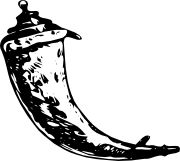Installation¶
Flask is a microframework and yet it depends on external libraries. There are various ways how you can install that library and this explains each way and why there are multiple ways.
Flask depends on two external libraries: Werkzeug and Jinja2. The first on is responsible for interfacing WSGI the latter to render templates. Now you are maybe asking, what is WSGI? WSGI is a standard in Python that is basically responsible for ensuring that your application is behaving in a specific way that you can run it on different environments (for example on a local development server, on an Apache2, on lighttpd, on Google’s App Engine or whatever you have in mind).
So how do you get all that on your computer in no time? The most kick-ass method is virtualenv, so let’s look at that first.
virtualenv¶
Virtualenv is what you want to use during development and in production if you have shell access. So first: what does virtualenv do? If you are like me and you like Python, chances are you want to use it for another project as well. Now the more projects you have, the more likely it is that you will be working with different versions of Python itself or a library involved. Because let’s face it: quite often libraries break backwards compatibility and it’s unlikely that your application will not have any dependencies, that just won’t happen. So virtualenv for the rescue!
It basically makes it possible to have multiple side-by-side “installations” of Python, each for your own project. It’s not actually an installation but a clever way to keep things separated.
So let’s see how that works!
If you are on OS X or Linux chances are that one of the following two commands will for for you:
$ sudo easy_install virtualenv
or even better:
$ sudo pip install virtualenv
Changes are you have virtualenv installed on your system then. Maybe it’s
even in your package manager (on ubuntu try sudo apt-get install
python-virtualenv).
If you are on Windows and missing the easy_install command you have to install it first. Check the easy_install on Windows section for more information about how to do that.
So now that you have virtualenv running just fire up a shell and create your own environment. I usually create a folder and a env folder within:
$ mkdir myproject
$ cd myproject
$ virtualenv env
New python executable in env/bin/python
Installing setuptools............done.
Now you only have to activate it, whenever you work with it. On OS X and Linux do the following:
$ source env/bin/activate
If you are a Windows user, the following command is for you:
$ env\scripts\activate
Either way, you should now be using your virtualenv (see how the prompt of your shell has changed to show the virtualenv).
Now you can just enter the following command to get Flask activated in your virtualenv:
$ easy_install Flask
A few seconds later you are good to go.
System Wide Installation¶
This is possible as well, but I would not recommend it. Just run easy_install with root rights:
sudo easy_install Flask
(Run it in an Admin shell on Windows systems and without the sudo).
The Drop into Place Version¶
Now I really don’t recommend this way on using Flask, but you can do that of course as well. Download the dip zipfile from the website and unzip it next to your application.
easy_install on Windows¶
On Windows installation of easy_install is a little bit tricker because on Windows slightly different rules apply, but it’s not a biggy. The easiest way to accomplish that is downloading the ez_setup.py file and running it. (Double clicking should do the trick)
Once you have done that it’s important to add the easy_install command and other Python scripts to the path. To do that you have to add the Python installation’s Script folder to the PATH variable.
To do that, click right on your “Computer” desktop icon and click “Properties”. On Windows Vista and Windows 7 then click on “Advanced System settings”, on Windows XP click on the “Advanced” tab instead. Then click on the “Environment variables” button and double click on the “Path” variable in the “System variables” section.
There append the path of your Python interpreter’s Script folder to the end of the last (make sure you delimit it from existing values with a semicolon). Assuming you are using Python 2.6 on the default path, add the following value:
;C:\Python26\Scripts
Then you are done. To check if it worked, open the cmd and execute “easy_install”. If you have UAC enabled it should prompt you for admin privileges.